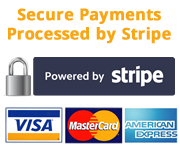Jaguar Australia and New Zealand GPS Map Updates
Frequently Asked Questions
How do we capture map data and updates?
The basis of this data is compiled from UBD digital map sources, road captured (GPS) data, and also includes additional information (such as navigation instruction coding for intersections, no-right-turns, lane information, speed limits etc) that is essential for navigational calculations.
How are errors reported regarding map data?
Anomalies for map details can be reported on-line.
How will I know what level of data I have in my navigation system?
The data level will typically be shown on your current map disc. For instructions on how to access the map disc you should see you navigation system handbook. (For guidance, the disc mechanism is typically found in either the glove box, the boot area, or under the front seat).
Are there other products using the TomTomŪ map data?
TomTomŪ provides map data for portable devices as well as internet systems.
Why do some streets not appear on my Navigation system?
Whilst we takes every effort to ensure it uses the latest information available, it cannot include road network changes that have occurred after the data has been compiled. Similarly, the map data base is an expanding compilation of information, with smaller road networks always being added to the data to further enhance its content.
Does my Navigation system contain things like school zones and speed cameras?
At this stage Jaguar and Land Rover do not use the school zone and speed camera location information.
How to reset unit settings from miles to Km's?
To all owners of Jaguar S-Type, X-Type, XK Pre MY06 and XJ Navigation units please note that installing the new update disc may reset the Navigation unit settings to miles. If this does happen please download the following instructions to reset the units back to Km's: Reset Navigation Unit Settings (PDF - 129 KB)
Key Generation Procedure (relates to Denso Key based products only)
- After you have purchased your update disk go to https://jaguar.navshop.com.au.
- Click on the My Account tab in the main menu.
- If you have not already logged in, click the login link.
- On the login page, enter your email and password for your account.
- Once logged in, click on the Product Key Generation and Storage link.
- In the Key field for your order click the Generate Key link.
- In the "Generate Key" page enter your vehicles VIN number and select whether the key is for an Australian or New Zealand vehicle.
- Click the "Continue" button.
- Once the key has been generated you will be sent to a page with your new key details.
- Print out the page on your computer for later reference.
- An email will also be sent to you with the key details.